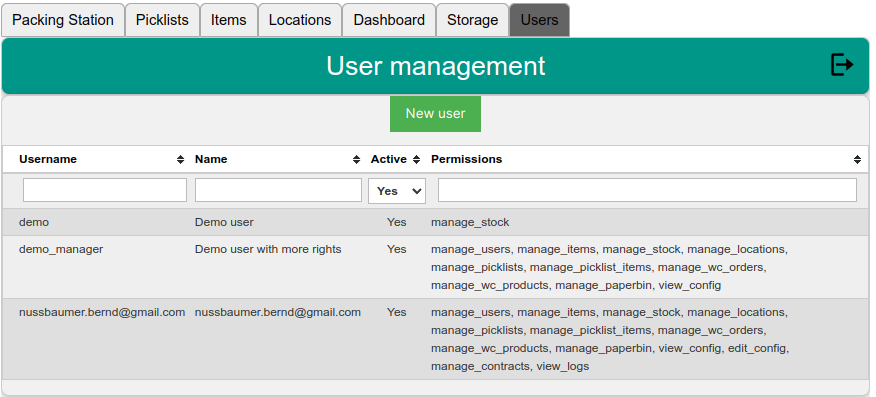
With the permission to manage user, you see all users and edit them.
The username can be changed by first clicking on the lock icon. Usernames shoul donly be changed when correcting errors or the like. Don’t use it to change from one person to another. In this case, it’s better to create a new user and deactivate the one that should not be able to log-in.
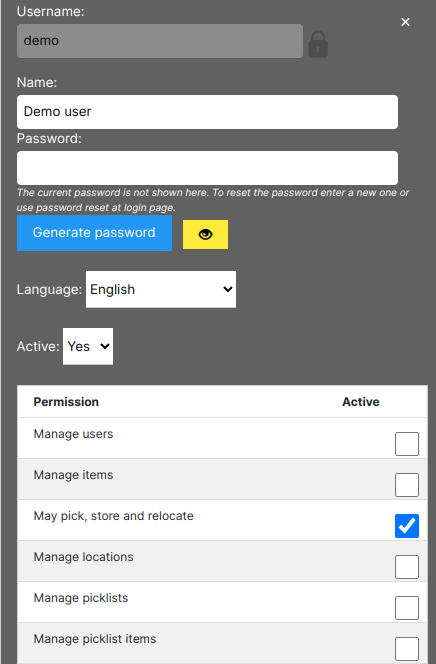
Simply assign permissions by checking the checkbox right to the permission description.
Every user has the persmission to view items, locations and picklists.Every user can store, pick and relocate items. These are the basic tasks in the warehouse, so if you don’t want a user to be able to do so, you need to deactivate the user.
You can assign a new password for each user. Secure paswords can be created by clicking the button “Generate password”.
If a user does not have the persmission to manage users, only the own entry is shown.
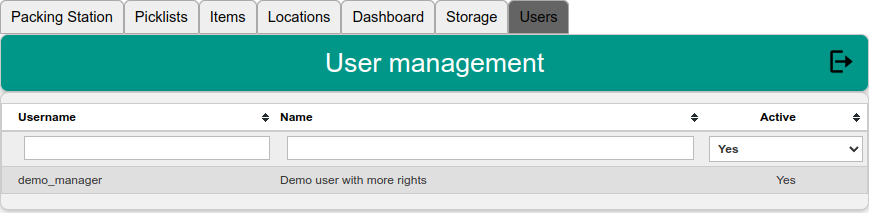
The user can change its own name, password and the application language.
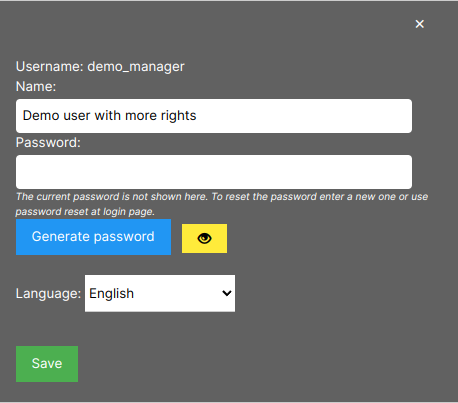
Another way to create users is self registration.
At the login screen a new user can enter a username and click the “Reset password” button.
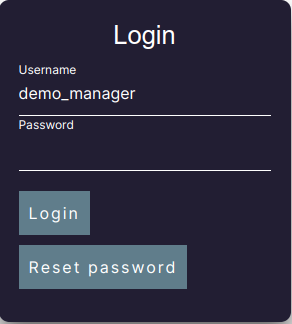
The system will create this user (if not existing) and send a mail with a password to the email address. Obviously this only works, if the username is a valid email adress.
You can limit the allowed email address domains in the settings.
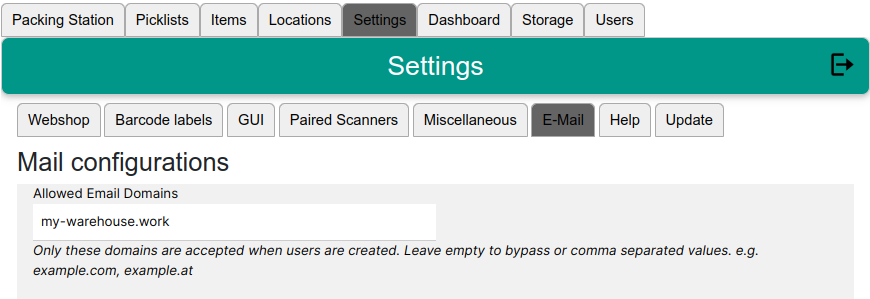
At installation the domain of your webshop is the default. But you can add mor allowed domains here.
If a user uses the password reset function, a popup is shown to change the password created by the system.
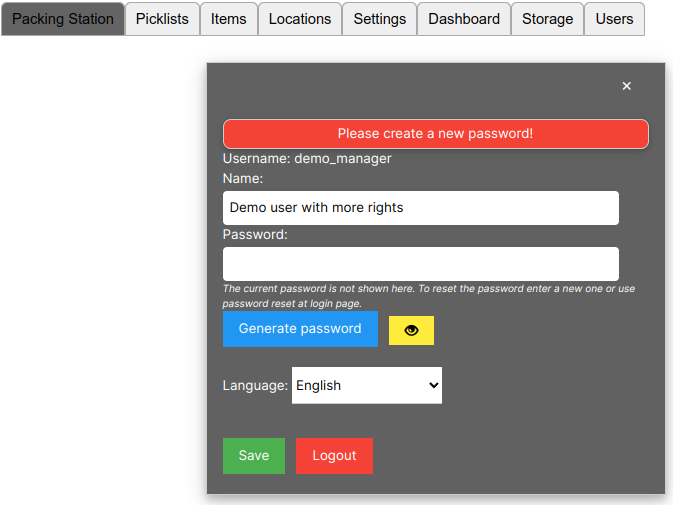
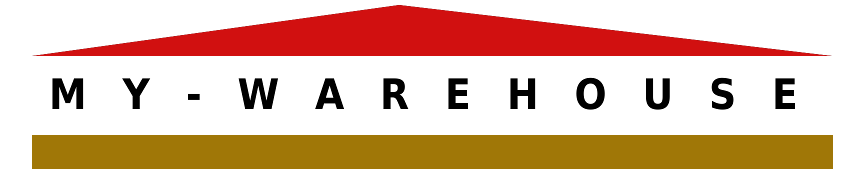
No responses yet