Picklist items are the products which are ordered by customers.
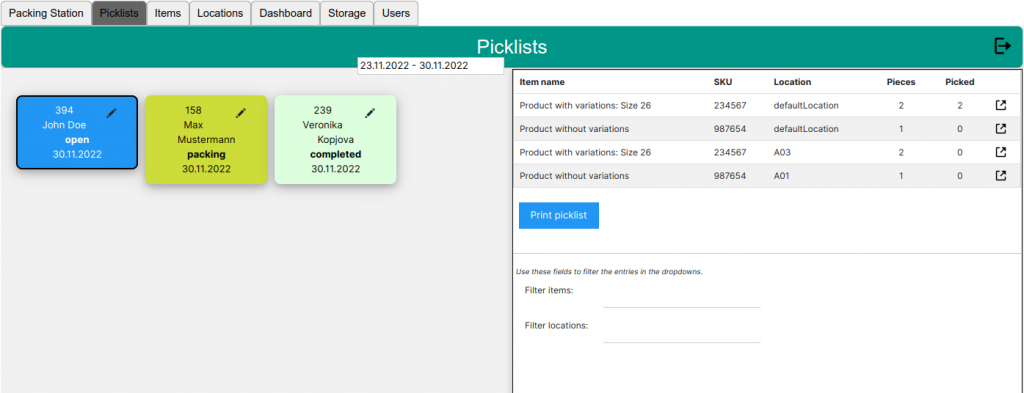
You need the permission “manage picklist items” to manipüulate picklist items.
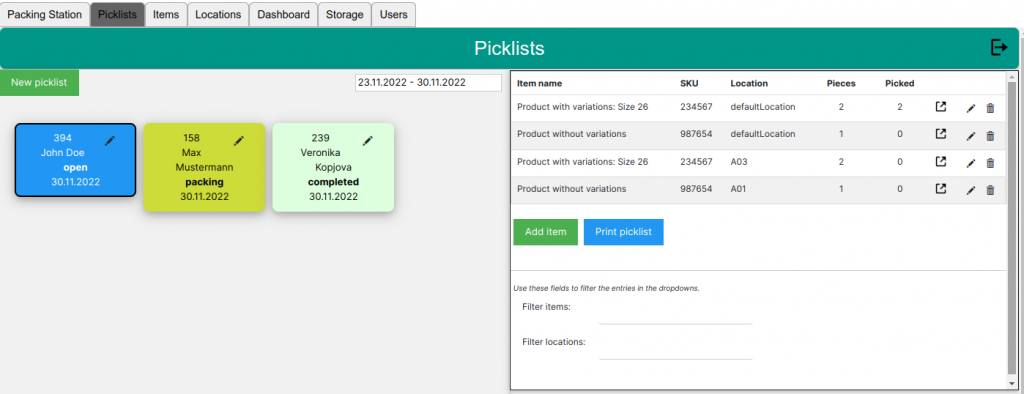
On the right of each line you see buttons to edit or delete a line.
But be careful if orderes are synced with your webshop. In this case it’s better to change the order in the webshop. The picklist and the picklist items are synced automatically (if you didn’t turn this feature off in the settings).
In the example above you can see that the first line is already completed (Picked is 2).
Normally you would complete the picklist by opening it in the Android app and picking the items the system tells you (see Android Scanner APP).
In the GUI you can pick a picklist item by clicking on the icon ![]() in the line of the items. Next you pick the correct amount of this item from the correct location (you get a warning if you choose a wrong location or the amount exceeds the ordered amount).
in the line of the items. Next you pick the correct amount of this item from the correct location (you get a warning if you choose a wrong location or the amount exceeds the ordered amount).
After all products of a picklist are picked, it will be moved to a packing station (if you didn’t disable packing stations in the settings). You need to define packing stations under “Locations”. If you have more than 1 packing station, you will be asked to which packing station you will move the items of this picklist.
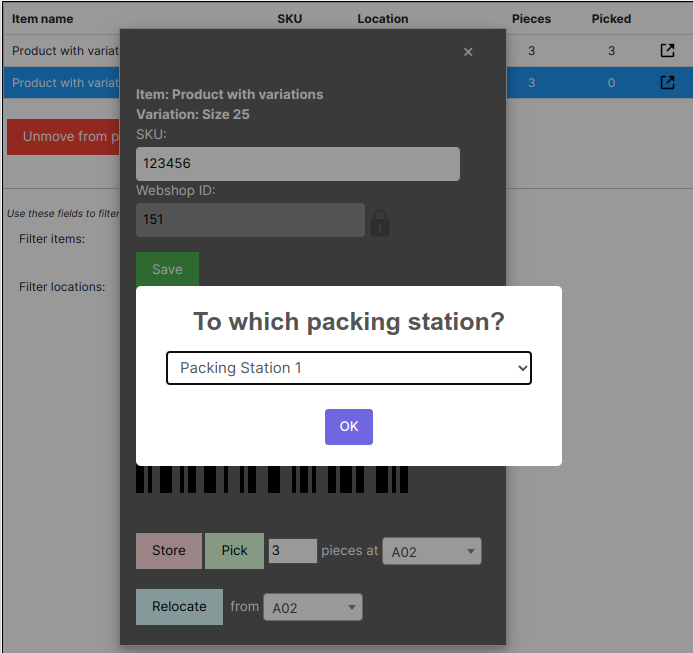
After you choose the correct packing station and click Ok the picklist is moved to the packing station.
If you disable packing stations the order is completed after all items are picked.
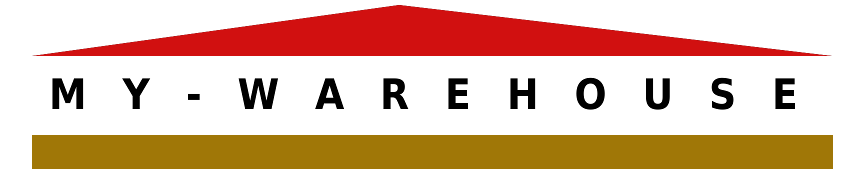
No responses yet