For the purposes of preparing the balance sheet, every business must prepare an inventory. Typically this is done end of the year.
In warehouse-system.com you can choose between two types of inventory:
Running inventory
In the scanner app you have a button “Make inventory”.
The system chooses a product at a location and asks you to confirm the amount of it.
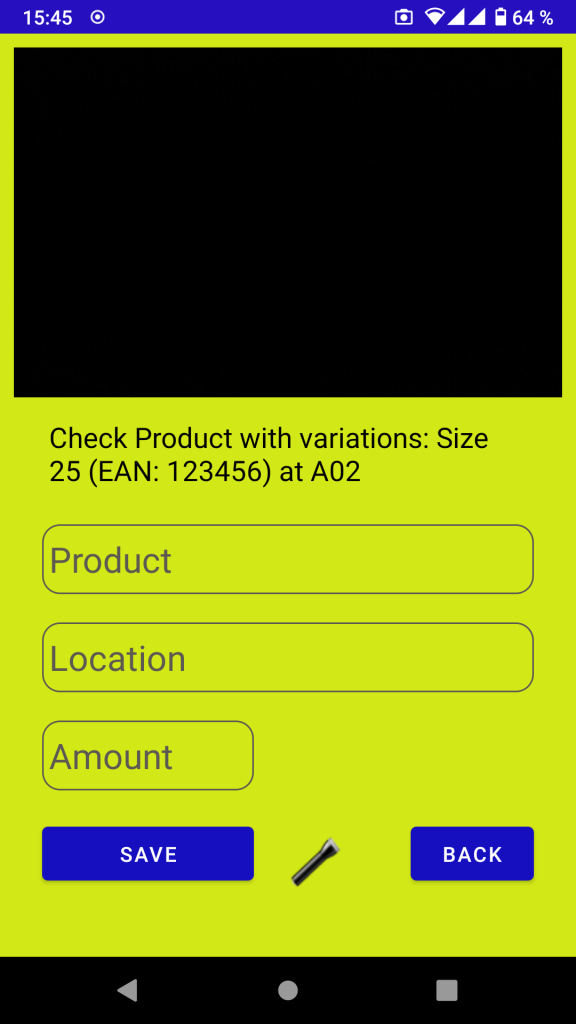
In the settings you can define:
- Random: randomly select an entry of the storage and confirm that amount. This can be done in idle times of your warehouse workers. Storage entries that were not confirmed within the last 6 months a randomly choosen by the system. If no entries exist that fulfill the criteria you get the message that there are no open inventory tasks.
- Location: locations are sorted by dfefined pick order (or name, if pick order is empty). This way you are sent from one location to the next to confirm the amount of items at these locations. Again no entries are choosen that already were confirmed within the last 6 months.
- Items: items are choosen alphabetically.
With this running inventory you do not have the whole process of inventory done withinone or a few days but it is distributed over the last 6 months of the year. (End of the year is a stressful time anyway.)
Annual inventory
If you choose to do an annual inventory (typically at the end of the year) you can do the same like above with the scanner app.
You as well can use the GUI of warehouse-system.com to do inventory.
(You need permission “manage items” to see the button like in the screenshot below).
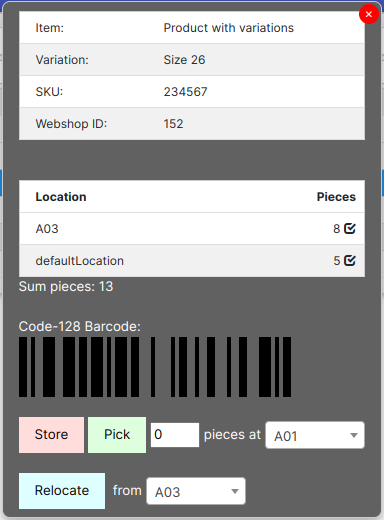
With the check button in the row of a location you can cornfirm the inventory of this item at this location.
If you click it, you are ask to confirm the amount.
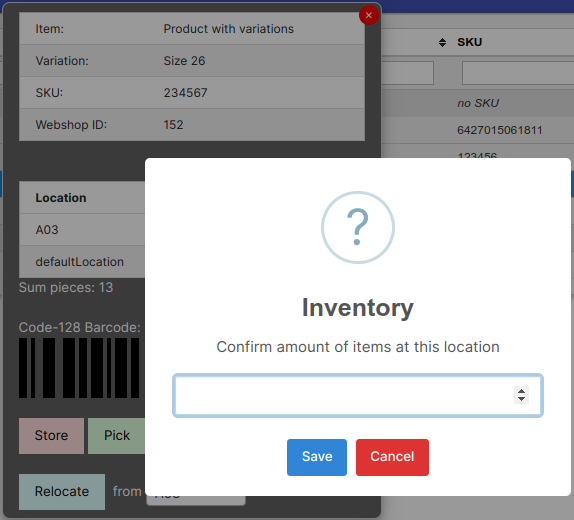
Inventory list
Under Reports you can print the inventory list.
(You need permission “View reports” to see this menu entry.)
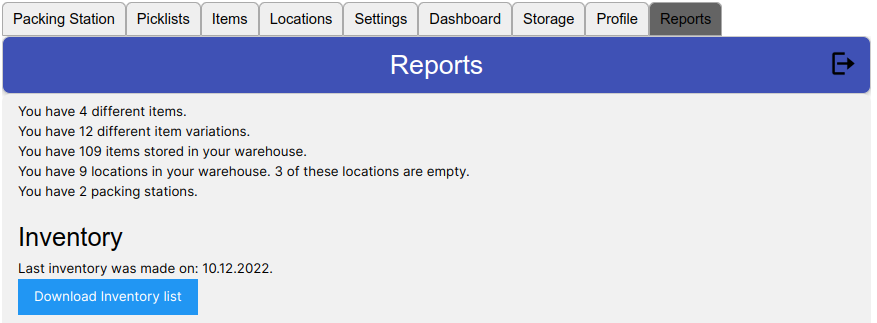
You can download the inventory list that you need for your balance sheet here.
Under Settings -> Miscellaneous you can choose if
- Purchase prices
- Prices
- Both
- or none of the above
are printed on the inventory list. If you select prices to be printed on the inventory list, you have the values of your products summed up at the end of the lists.
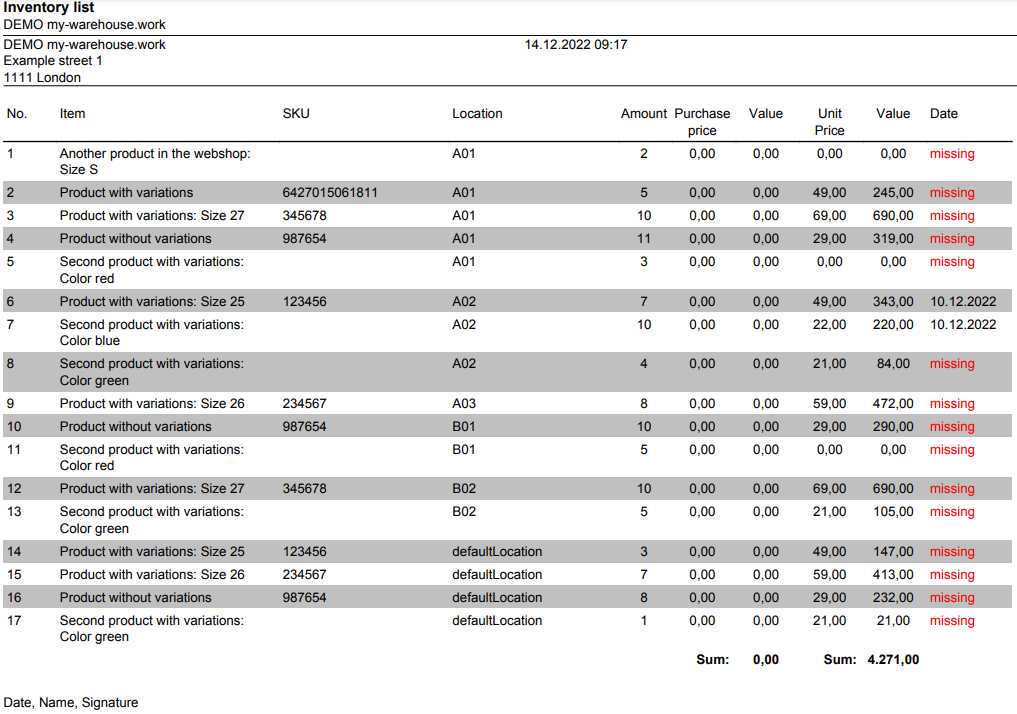
In the example above you can see that by now only two entries are valid. Most lines are still “missing” meaning that inventory is not yet completed.
Inventory settings
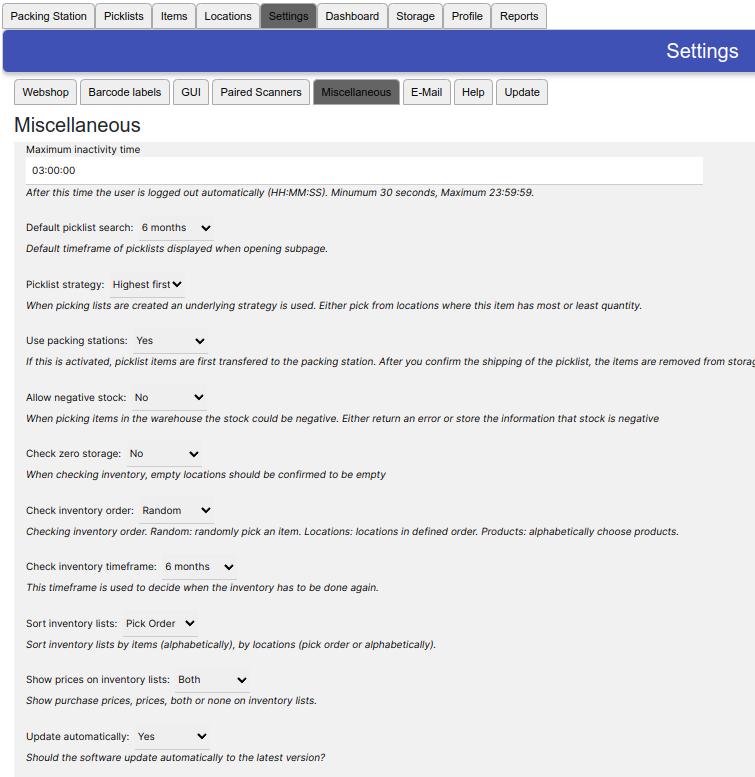
Depending of your settings (defaulted is yes) the stock is automatically updated in your webshop if you make inventory.
You can define the timeframe when to do inventory
- 1 week: you would use this if you have annual inventory and only want to accept valid inventory confirmations that were deone within last week (7 calendar days).
- 1 month: similar to 1 week just a bit longer timeframe.
- 3 months: inventory is distributed but has to be done within the last 3 months.
- 6 months: default setting. The inventory is running within the last 6 months.
- 12 months: inventory that was done within the last 12 months is accepted as valid inventory. Be careful because it could accept inventory from last year as well (e.g. last year you did inventory end of January but this year you are doing it at beginning of January).
- This year: it accepts the calendar year. This does not work, if you print the list on January 1st of 2023 but did the inventory on December 31st of 2022.
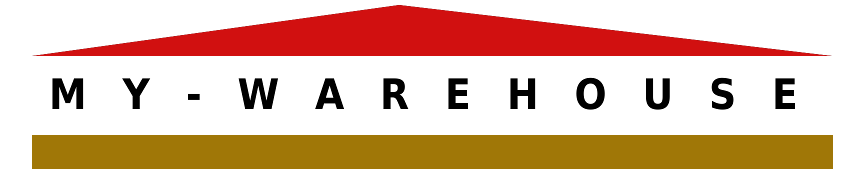
No responses yet