You can download the App from Google Play Store.
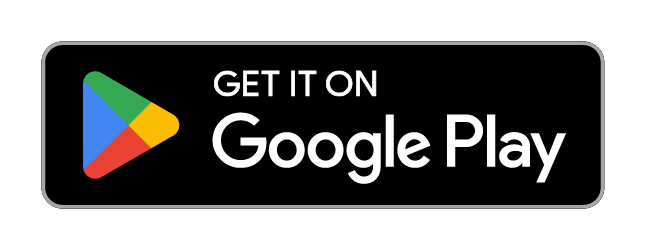
The app is a fully featured scanner that allows you to fullfil all tasks in the warehouse.
Dedicated scanner devices cost up to thousand Dollars, you can use this one for free in combination with my-Warehouse.
To scan barcodes of products and locations the camera needs to be on. In dark environments you can use the flashlight (by clicking on the button in the app).
Please be aware that both camera and flashlight can drain the battery of your device.
Functions
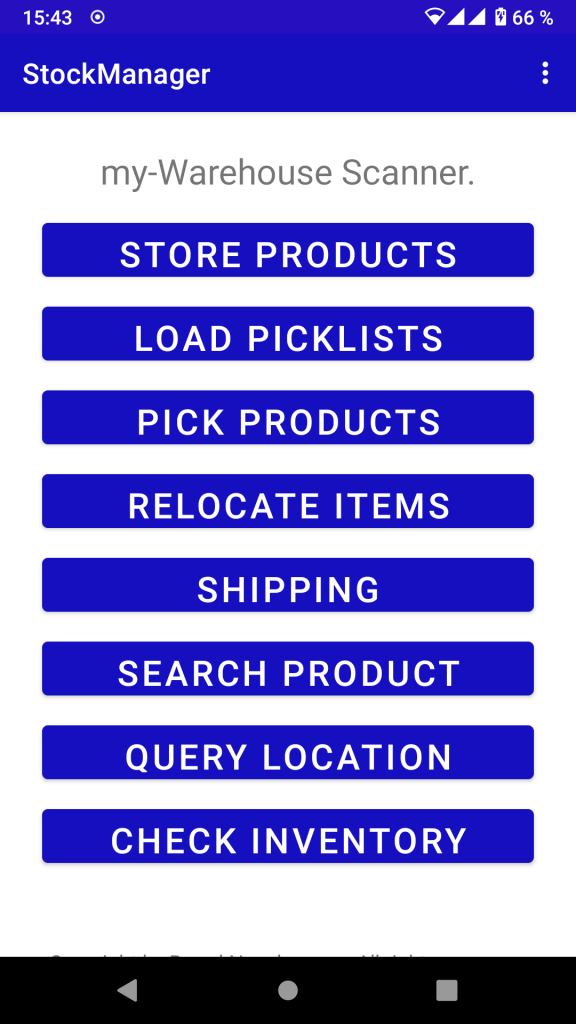
Storing items
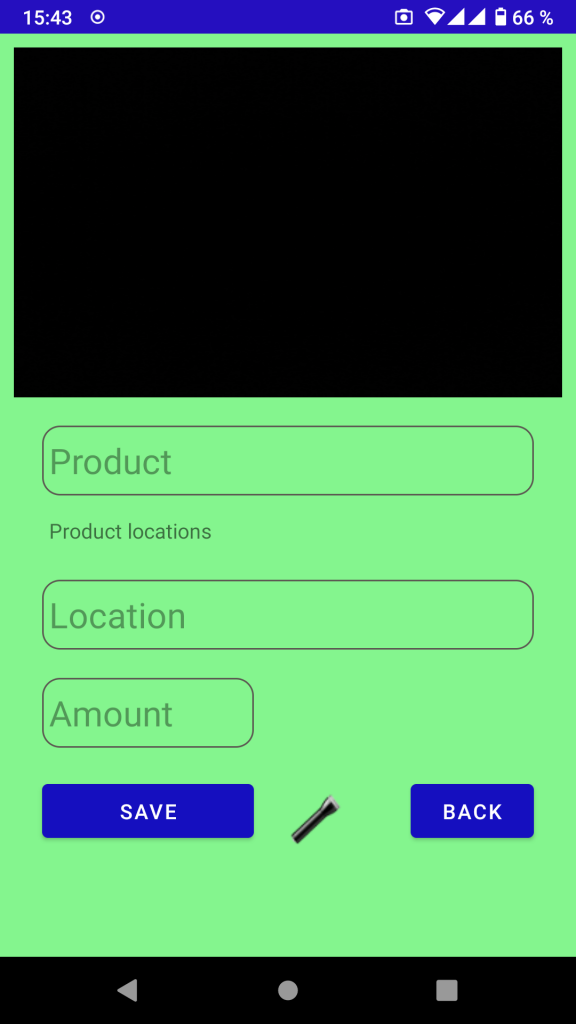
- You scan the barcode of the product, the barcode of the location label and enter the amount.
- If the item does not yet exist, it is created as “Unnamed item”. You can name it later or merge it with a product of the webshop. Read more at Merge items.
- Depending on your settings the stock quantity is as well updated in your webshop.
Picklists
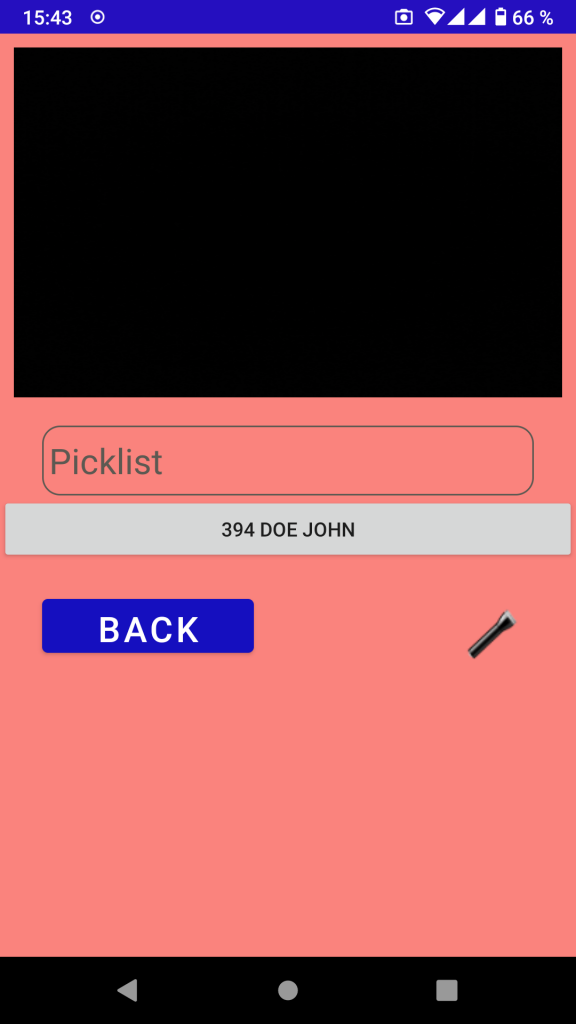
- If you have orders to fulfill the items of the order are organised as picklists.
- You can create picklists in my-Warehouse manually or they are automatically created if a customer places an order in your webshop.
- You can print picklists. These printed picklists have a barcode which you can scan with the app. If you do so, you are directed to the next location to pick a product. Or you select one of the open picklists in the list.
- The order depend on the strategy you define in my-Warehouse.
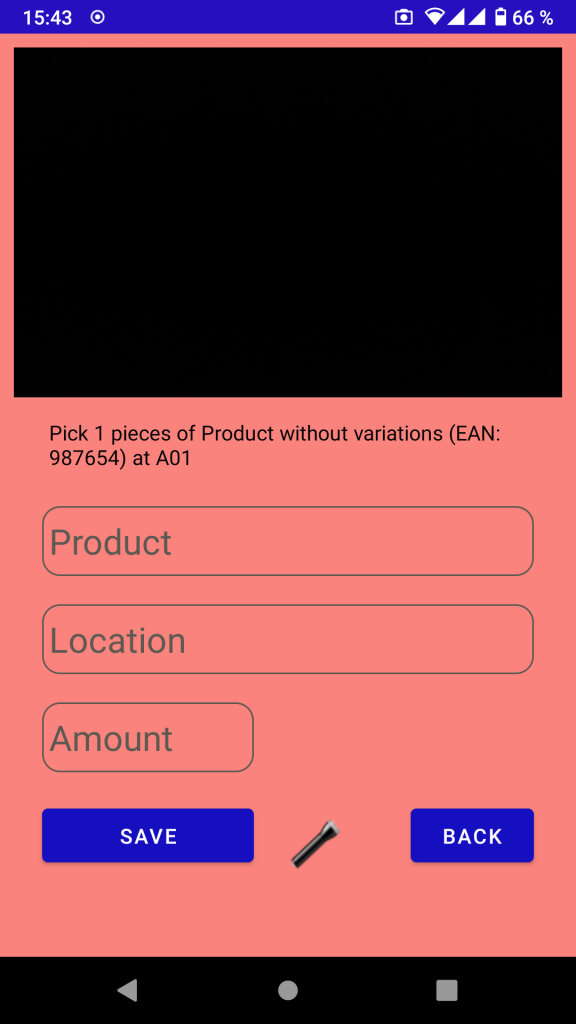
- After you picked the last item of the picklist, you are asked to which packing station you put the items of this order or the picklist is closed if you have no packing stations defined. Depending on your settings the order in your webshop is set to the specified status.
- Stock quantities are updated in my-Warehouse but not yet in your webshop. This is because your webshop descreases the available amount automatically (but reserves the amount of the order). This behaviour can lead to discrepancies in the stock quantities of my-Warehouse and your webshop during a short time when picklists are processed but not yet completed!
Picking items
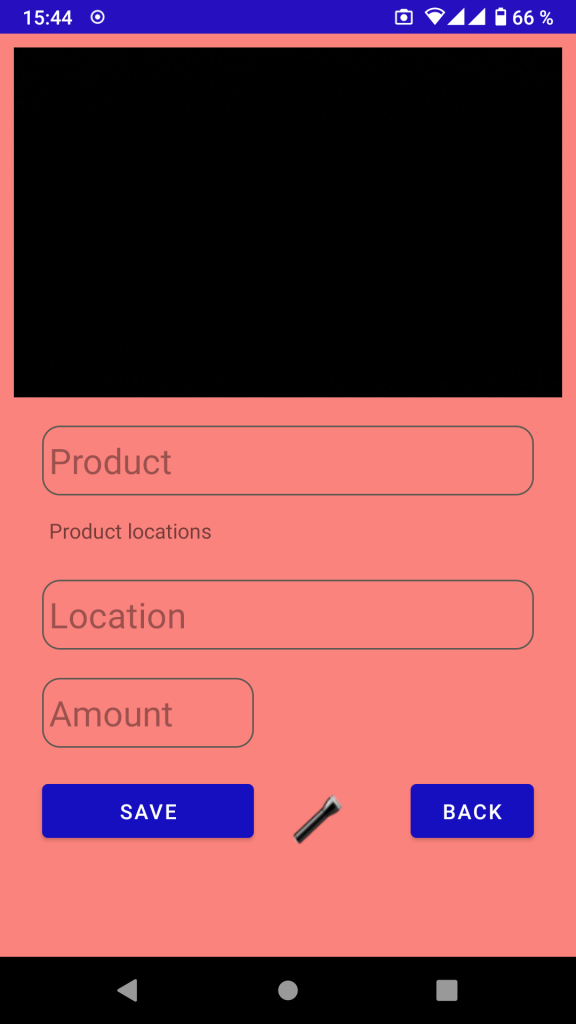
- If you wish to pick items independet of picklists you can use this function.
- You need to scan the barcode of a product.
- If this product has variations but only the “parent” product has an associated barcode, you need to choose the variation from the dropdown.
- You can allow to have negative amounts in my-Warehouse (similar to backorders in your webshop) in the settings of my-Warehouse.
- If you try to pick a product from a location where it is not stored you receive an error.
- Depending on your settings the stock quantity is as well updated in your webshop.
Relocating items
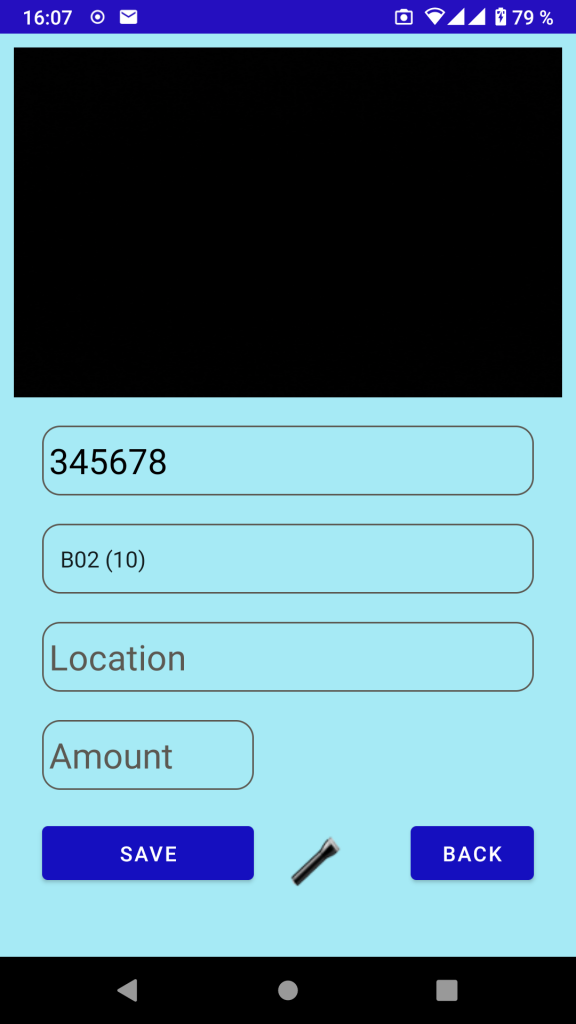
- Sometimes you want to re-organise your warehouse
- In order that the storage data is accurate in my-Warehouse you need to confirm relocations.
- You scan the barcode of the product. If this product has variations but only the “parent” product has an associated barcode, you need to choose the variation from the dropdown.
- Next you choose one of the locations where this product is stored from the dropdown.
- Then you scan the barcode of the new location and enter the amount of products you relocate.
Shipping
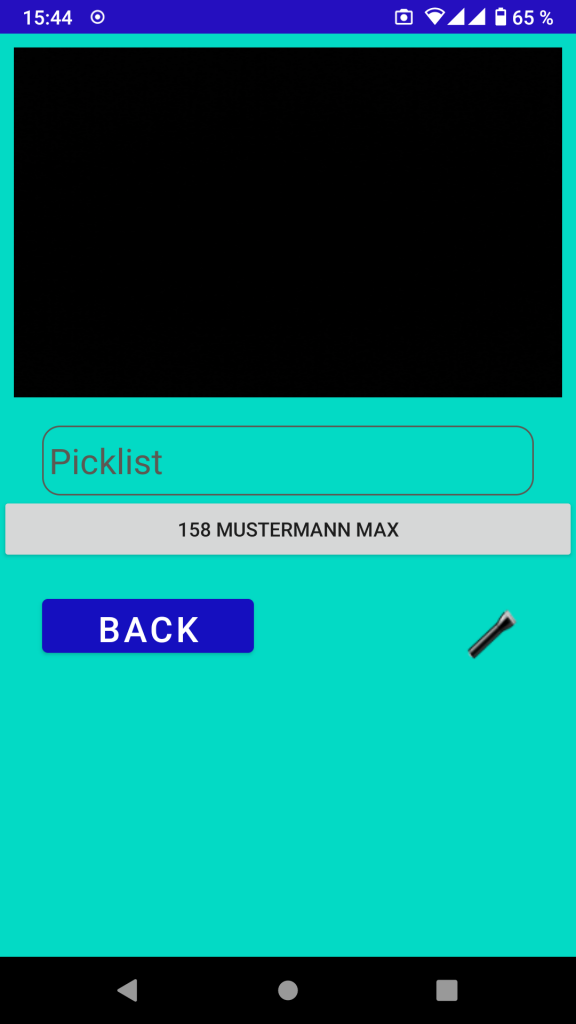
- If you use packing stations, orders are first moved to packing stations and you need to confirm shipping.
- You can see the list of picklists stored at packing stations.
- If you choose one, you can ship it by clicking on the truck icon.
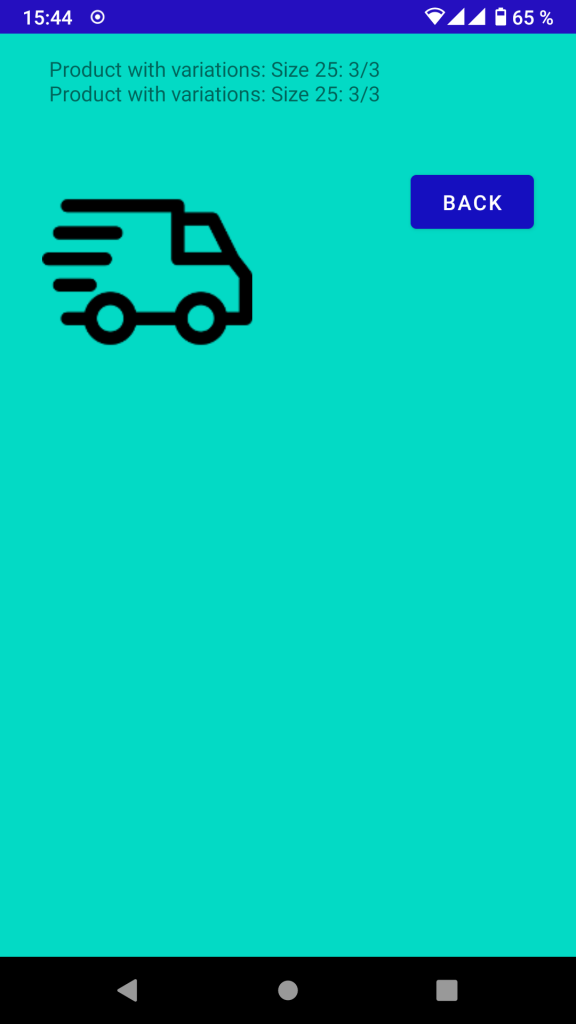
Searching products
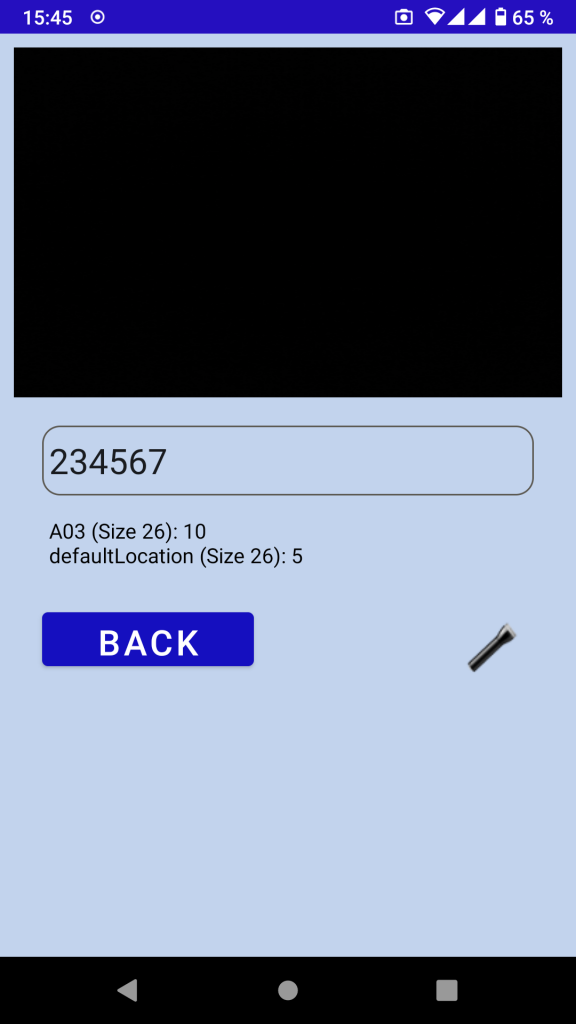
- Sometimes you want to know where a product is stored. E.g. if you receive a delivery.
- You scan the barcode of the product and get all locations and amounts where this product is stored.
- If this product has variations you will see all products variations.
Searching locations
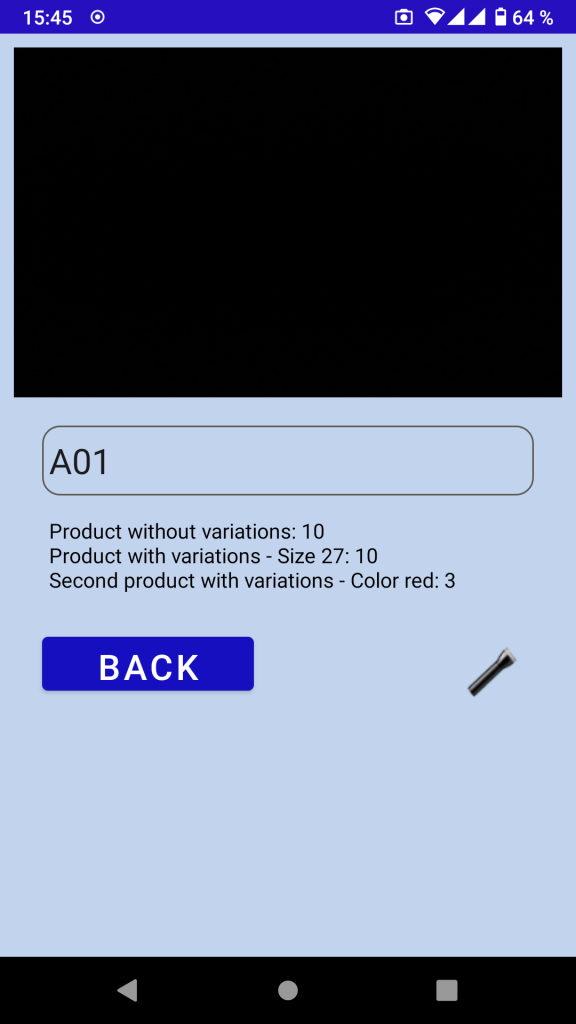
- Sometimes you want to know what products are stored at a certain location according to the data in my-Warehouse.
- You scan the barcode label of a location and are told which products are stored there.
Check inventory
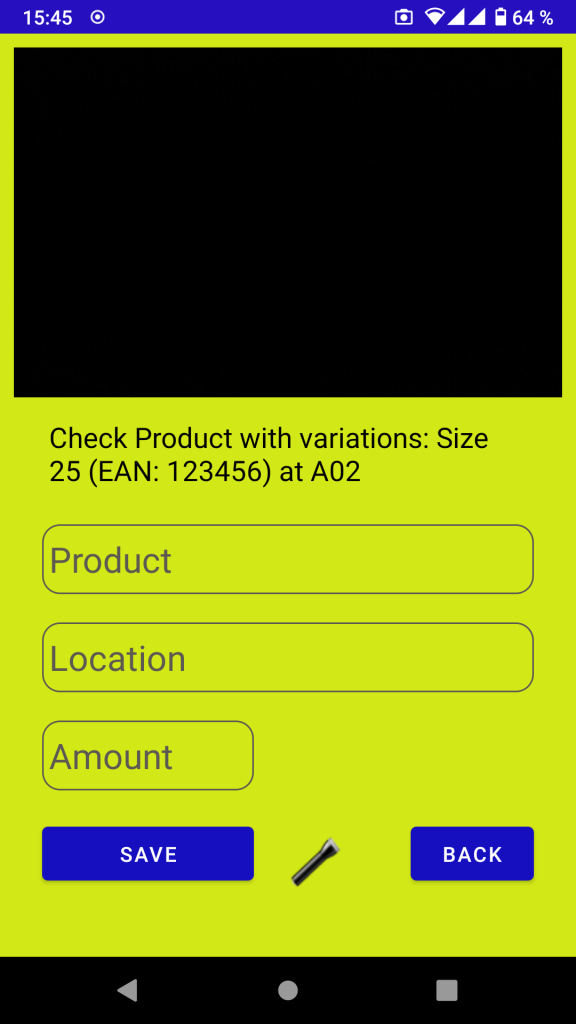
- When you or your warehouse workers have idle times they can do inventory tasks.
- This is to confirm the correct amount of products at a specific location.
- You can define a strategy for inventory tasks in the settings of my-Warehouse.
- Only combinations of products and locations that you didn’t check within the last 6 months are selected as inventory tasks.
- You can choose if inventory tasks are choosen randomly, alphabetically by product name or defined pick order of locations (if you haven’t enterd these, then it would be alphabetically by location names).
- After you scanned the barcode of the product and the location and entered the correct amount, the stock quantity is updated in my-Warehouse.
- Depending on your settings the stock quantity is as well updated in your webshop.
Settings
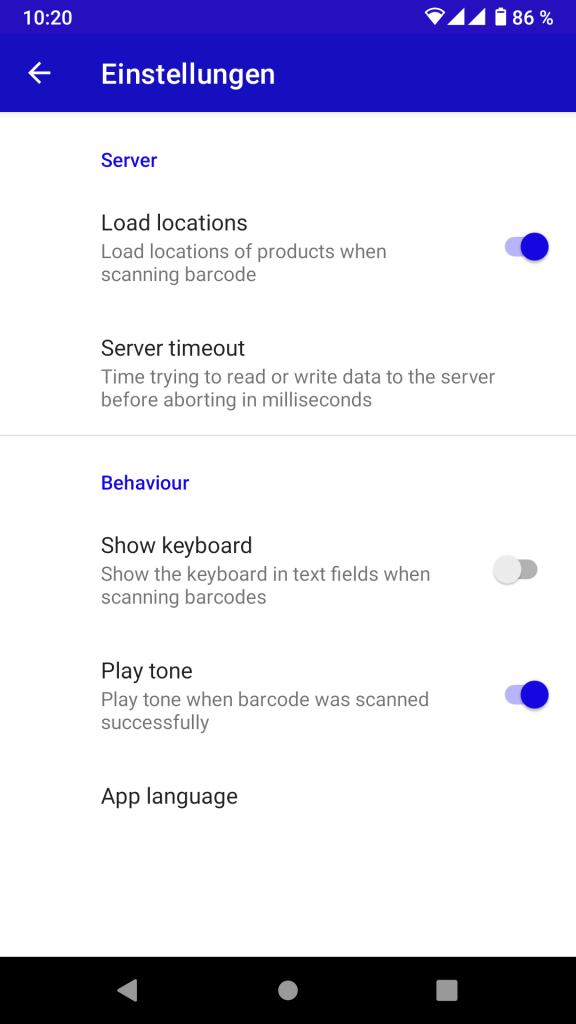
Load locations
When you scan barcodes of items, you get the information, where this item is stored in the warehouse.
If you don’t want this to be displayed, you can turn it off.
Server timeout
The server timeout tells the app how long it should wait for a reponse of the warehouse server before it displayes an error. Default is 500 milliseconds. If you have a poor network quality in your warehouse it can make sense to have a longer server timeout.
Show keyboard
Normally you scan barcodes of items and locations in your warehouse. If you have the need to enter the values of the barcodes manually using the keyboard, you can enable the keyboard. By default the keyboard is set to invisible.
Play tone
If you scan a barcode successfully, a tone is played for confirmation. You can turn this off.
App language
Currently three languages are available: English, German and Spanish.
he app defaults to the system language of the mobile phone but you can set itz manually for the app.
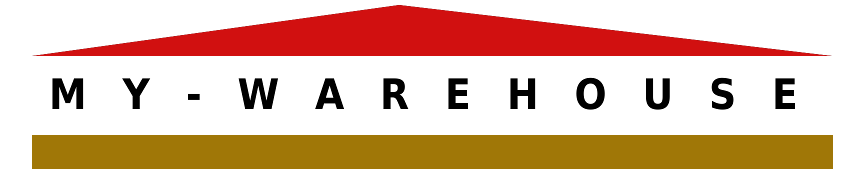
2 Responses
This place is very good for our earning
Good